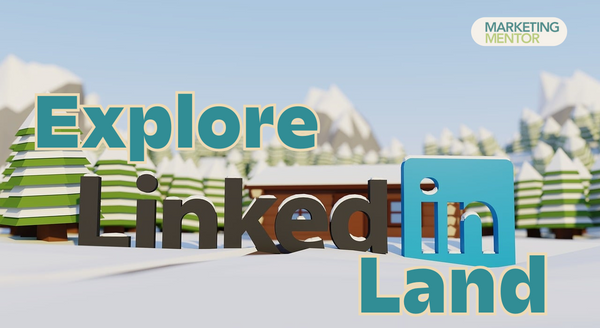 LinkedIn is like a confusing foreign country —and an overwhelming one at that! It's ever-changing. You blink, and something else has shifted, improved, or been removed completely – without explanation! That’s just a fact of using any modern platform.
LinkedIn is like a confusing foreign country —and an overwhelming one at that! It's ever-changing. You blink, and something else has shifted, improved, or been removed completely – without explanation! That’s just a fact of using any modern platform.Still, all these changes can leave you scratching your head (I know it does for me!), trying to figure out where that one button went or what that new feature actually does. The thing is, LinkedIn only sometimes explains the changes or why they are necessary in the first place.
So today, I will be your tour guide in this foreign country we’ll call LinkedIn Land. Let's explore its newest attractions. Just follow me. Ready? Let's go!

Will I still get Creator Mode on LinkedIn?
You are now entering Creator Mode Valley. Please watch your feet.
In the recent past, to have a "follow" button on your profile or to create a LinkedIn Newsletter, LinkedIn Live, or Audio Events, you would have to set your account into "creator mode." If you preferred a "connect" button on your profile, you needed to toggle "Creator Mode" off after every use.
My sympathies to all Newsletter writers who still wanted that "connect" button. The toggle on and off - and forgetting to do so, could be annoying. The tediousness was real.
But what about now? In the coming months, LinkedIn will open access to creator tools for all members, removing the need for the on/off switch in the Resources section of your profile. These are the changes to Creator Mode:
- 👉 Kiss the "Creator Mode" toggle button goodbye - 🎉 Let's celebrate! Gone are the days of grumbling and logging back into LinkedIn just because you forgot to toggle off Creator Mode. Change grade: A+
- 👉 Now, everyone - not just the members that meet specific criteria - will have access to the "Creator" tools, like creating and maintaining a Newsletter - or reviewing that all-important analytics page. Change grade: A

Which is more important, the Connect or Follow button?
I recommend displaying your "Connect" button.
Here’s why: When your visitors "follow" you, the relationship is all one-sided. When they "connect," it flows both ways.
Plus, if you're looking for prospects or to build relationships within your industry, "connecting" with them gives you access to their existing "connections."
And we can't forget that if you don't have "connect" enabled, visitors who want to "connect" instead of "follow" have to click on the "more" button to get to the "connect" option. Many don't know of this, and you can miss an opportunity to connect.
Once the change goes through, it will be easy to make the "connect" button your default by following these steps (shared with me by Janet Falk):
- Go to Settings ➡️ Visibility ➡️ Followers
- The default setting is "Make follow primary."
- Click the toggle, and you're done!
Note: Until the change has been completed all across the board, you may see a warning that reads:
"If enabled, "Follow" will be the primary action when members view your profile. If you have creator mode turned on for your profile, turning this off will also turn creator mode off (and vice-versa)."
I expect this warning will change once the creator mode options are made available to all.
There’s an argument to be made that it would be best not to have to choose. Why do you want the option to display both buttons? You may want to grow your followers and connections depending on your target audience. If you aim to be an influencer, the follow button makes sense, but if you are hoping to catch the eye of prospective sponsors, it’s best to have the connect button also visibly available.
However, until LinkedIn provides that option, I encourage you to choose the Connect button.

How will my LinkedIn profile change?
We’ve reached The Great LinkedIn Profile Page Canyon. This wonder is vast and worth exploring to its full extent.
There's no more important feature on LinkedIn than the profile page. When managed right, it can even serve as a secondary website (or a stand-in website for those who aren’t quite ready for one.)
When you share your LinkedIn link, you hope that people will visit your profile page and, ideally, learn something about you that makes them want to connect or talk to you.
So, changes to the profile page are super important. Here is what's changing:
- 👉 Everyone's "About" section will now move to the top of the page, followed by "Activity". It used to be that the "Activity" section received priority. The goal was to help drive traffic to your website or event. It seems that LinkedIn has realized that most people click on your LinkedIn page to learn about you and then want to learn more about what you're up to. This means that your professional story, as told in your About section, will now be at the top of your profile, making it easier for others to understand your background and experience. Change grade: A+
- 👉 Everyone's profile page will now feature the "Follow" button unless you manually change the preference to "Connect". You still have to choose one or the other. Change grade: C

Is it worth having LinkedIn Premium?
The Great LinkedIn Premium Safari. Flash photography is not allowed.
With all these positive (and some questionable) changes, you may wonder, "Is it worth having the Premium version if I do all my outreach on LinkedIn?
The short answer is yes! Premium offers more extras than ever, which you don't get with the free account. For example, you must have a premium account to add the new “Custom Button” to your profile page, which is perfect for a Call to Action (CTA).
Having a LinkedIn profile CTA is pivotal for conversion. When you choose a custom button, you only have five options, including "Visit my store," "Visit my website," and "Book an appointment." (For more information on choosing a CTA button, check out Janet Falk's recent post.) You can create a custom link, but it does not display as a CTA button, which is the whole point. It attracts the eye and encourages visitors to click on it.
To set up the custom button, go to your profile page and click the pencil icon to the right of your title. When "Edit Intro" pops up, scroll to the bottom of the page. Beneath "Contact info" is a section titled "Custom button."
The new page has the option to use a Premium Custom Button. You'll have a drop-down menu with all the custom options when you choose it.
A little note here (thank you Barb Ostapina, for the heads up) - Barb reached out to LinkedIn because she has Premium but couldn’t figure out how to add the custom button option. She shared their reply:
"This Custom Button feature is available only to a select group of LinkedIn Premium Business, Sales Navigator, and Recruiter Lite subscribers. This feature may be gradually available to more LinkedIn users in the future."
LinkedIn Premium also gets you access to LinkedIn Learning.
Another powerful Premium feature is the ability to see who has viewed your profile.
Why is this important? Well, I’m glad you asked!
Imagine this: you’re minding your business and doing your LinkedIn marketing when you receive a notification that five different accounts have seen your profile. You don’t know why they’ve checked out your page, but now you suddenly have five potential prospects.
A look through their profile pages shows that one of the five is someone who fits your ideal client mold.
That said, the best reason to subscribe to Premium is that if you don’t, you can only send 5-10 personalized invitations to connect monthly.

What if I don’t get LinkedIn Premium?
Can't afford a Premium subscription but want to maximize the personalized invitations to connect? Cari Lemon has a hack!
- 👉 Step 1: Identify people you want to connect to.
- 👉 Step 2: Engage on their posts with meaningful comments
- 👉 Step 3: Tell them in the comment that you'll invite them to connect so they expect it.
- 👉 Step 4: Send a connection request without a note.
- 👉 Step 5: Immediately DM when they accept.
It's more work, but it is worth it. They are much more likely to accept your invitation, and you never know where things will go from there. Remember, marketing works when you do it!

How did LinkedIn’s algorithm change?
LinkedIn's algorithm has changed. In 2023, the focus shifted to ensuring that information and knowledgeable advice from subject matter experts are shared. That means the more you share your expertise, the higher the chances that your post will get traction.
They also want to strengthen the connections between people who know each other. This means that LinkedIn prioritizes direct connections for sharing your posts. The goal is to ensure that your posts get seen by your network.
This change should inform how you create your content and whether you have a connect or follow button. If you want your contact to see your content, request to "connect." The chances of them seeing your posts will increase exponentially.
Why? If you’ve built a solid network of curated connections, you will want them to find your content when you publish. The algorithm now makes it more likely that the right people see and engage with your quality content relevant to a specific audience. When they do so, it’s more likely that their connections, which may be in your field of interest, will also see your content and engage.
Deborah Brozina has a great post on this subject. I encourage you to read it and use some of her fantastic advice about optimizing your posts' engagement.
Changes can be difficult and keep us on our toes. It's up to you to stay on top of them and make the best use of them. We talk about this and more in our latest Best Bits from the Office Hours.
Don’t forget to sign up for QuickTips, for more practical tips like these.
